Preferences: Preview
Options in the :
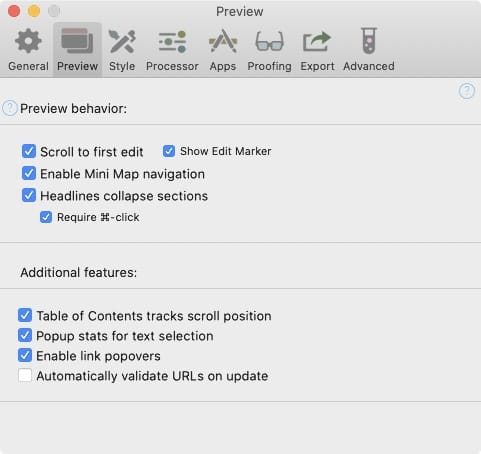
Preview behavior
- Scroll to first edit
- When updating the preview, Marked can determine the first point where the document changed and automatically scroll to it. This keeps the preview in sync with your current location in the document you’re editing.
- Show Edit Marker
- A small red marker appears at the point of the first edit detected. Turn this off to make it invisible.
- Enable Mini Map navigation
- Generate a visual map of the document which shows up when “0” is pressed. May cause short delays when rendering large documents.
- Headlines collapse sections
- Clicking a headline element collapses the section between it and the next headline.
- Require ⌘-click
- If this is checked, headlines will only collapse/expand when clicked with the Command key held.
Additional features
- Show scroll progress indicator
- Show a progress bar at the top of the document that indicates reading position.
- Table of Contents tracks scroll position
- Table of Contents highlights current section.
- Popup stats for text selection
- Show a word count popup for the selected text whenever a selection is made.
- Enable link popovers
- Show a popup menu when external links are clicked and held before releasing.
- Automatically validate URLs on update
- Validate URLs on document load and refresh. Only displays results if there are errors.
- This runs link validation every time the document updates (if you have a significant number of links, this can be a slow process and should be avoided)
Next up: Preferences: Style ▶
Search | Support Site | Knowledgebase | Legal | Privacy | Twitter