Additional Application Support
In addition to direct support for Scrivener, Marked also provides tools for working with other applications which aren’t normally accessible as text files.
Contents
Settings
Some application-specific settings can be found in the .
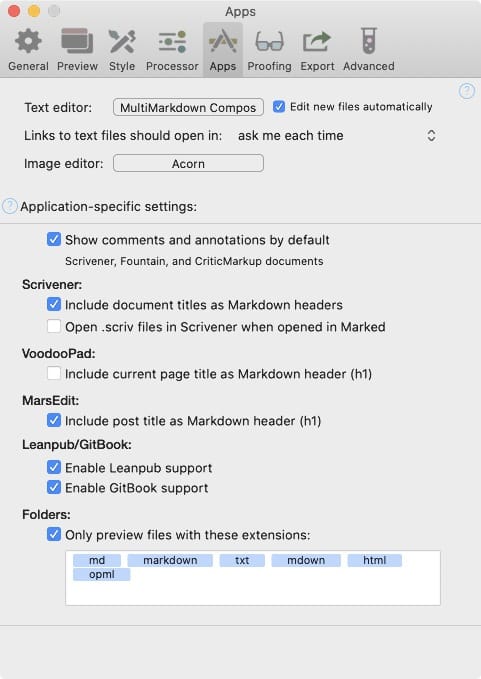
Bear
Preview Bear notes in Marked by selecting View->Preview in Marked from within Bear. If you’re running the Mac App Store version of Marked, you may run into issues with being repeatedly asked for permission to open a directory. If this happens, please contact support for a free cross-grade to the direct version.
Bear’s preview feature exports a TextBundle, so any embedded images will work. Images referenced with absolute paths or hosted urls will also work.
If you enable “Use first H1 as fallback title” in , your note title will be used as the filename and the %title placeholder when printing/exporting PDFs.
A custom preview style that emulates Bear’s internal styling is available.
Clipboard Preview
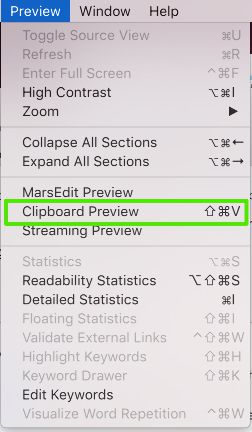
If you have compatible (e.g. Markdown) text in your clipboard, you can preview the contents in Marked 2 by selecting (⇧⌘V).
Highland
Screenwriters who’ve ditched Final Draft can enjoy tight integration between Marked 2 and Highland. Drag any Highland file, whether it’s in Fountain syntax or using Highland’s new support for Markdown, and see your formatted screenplay update as you write.
iA Writer
Just drag the file you’re working on (in Finder or from the title bar proxy icon) to Marked and you’re good to go with the latest versions of iA Writer. Marked even supports most of the /block include syntax from iA!
iThoughtsX
To enable iThoughtsX preview, you must set “Markdown Preview” in the iThoughts settings (under Advanced). Choose All topics to show the full map, and “Visible topics” to only preview expanded branches.
In Marked, you can then open an iThoughtsX (itmz) file directly, and it will be previewed as a document outline. Optionally, enable Outline Mode in the Gear menu to show it as an APA or Decimal outline.
Changes from iThoughtsX are reflected on Save.
MarsEdit
In the Preview menu in the menubar you’ll see an option to launch the MarsEdit Preview. MarsEdit doesn’t store files on the disk, so you have to launch the special window. Once open, it will preview the post you’re editing in MarsEdit, keeping up with you as you change posts. You can save manually to update the preview, or let Marked watch for autosaves and update automatically.
If your post has content in the “extended content” portion of the MarsEdit editor, a WordPress-style <-- more --> tag will be inserted automatically in Marked’s preview and source views. This will provide pagination in WordPress and Jekyll blogs, and–because it’s an HTML comment–won’t affect output in other blogs.
While there’s currently nothing extra done with them, the tags and categories of your post are stored in MultiMarkdown metadata variables. If you’re using the MultiMarkdown processor (), you can use metadata substitutions like this:
Tagged: [%tags]
Posted In: [%categories]
(I’ll admit I don’t know how that would be useful. I have plans to use the data for more constructive purposes in the future.)
MindNode
Drag a MindNode map onto the Marked icon and the preview will show your map in Marked, mimicking the Markdown export option in MindNode.
MultiMarkdown Composer
MultiMarkdown Composer offers the option to use Marked as the default preview. Check the Preview settings or use ⌥⌘P to open your current document in Marked.
Notational Velocity, nvALT, and any folder of text files
You can drag an entire folder to the Marked icon and it will open a window which always shows the most recently edited text file in the folder. Marked watches for changes in all files, then looks for the newest text file and displays it. If the file is the same as the last check, then it scrolls to the edit position and works as usual.
This works well with Notational Velocity-style applications, but is also great for working on multi-file documents when you only need to see the section you’re currently working on.
OmniOutliner / OPML
Most apps that can save as OPML (like OmniOutliner) can be used with Marked. Just drag the OPML file to Marked as you would any Markdown file.
Ulysses
You can preview the current document in Ulysses using the Quick Export feature:
- Bring up the export window by pressing ⌘6 (or clicking the export icon in the toolbar)
- Select Text from the dropdown
- Select Markdown as the format*
- Use the down arrow on the open button to select Marked 2 as the application in which to open
Now you can use ⌘6 to open the window and immediately hit Return to update the Marked preview for the current sheet or selected sheets.
* Marked 2 can also read the TextBundle or TextPack options, which are useful if you have embedded images or other assets you’d like to preview. Use the same procedure, just select one of the TextBundle options instead of Markdown.
VoodooPad
Drop a VoodooPad document onto Marked and it will preview the page that’s open in VoodooPad whenever you’re editing. Hit ⌘S at any time to get an accurate preview with full MultiMarkdown rendering, all in your favorite styles.
If you reference images located within in your VoodooPad document using HTML or Markdown syntax, Marked will detect and load them from within your VoodooPad file. This only works with images imported into the VoodooPad document, not with images that are aliased (dragged into the document). For aliased images, the best solution is to use absolute paths (or paths relative to the main VoodooPad (.vpdoc) file) to the original file on your disk instead.
Xcode Playground Files
Xcode playground files can include Markdown in comments. Open a .playground file in Marked and it will show your marked-up comments as HTML, and your code as highlighted code blocks.
Streaming Preview
Several apps have now incorporated Marked’s Streaming Preview functionality, including Drafts, The Archive, nvALT and nvUltra. Details for using it from each app available from the app’s own documentation.
Additional scripts
See the Marked Bonus Pack for additional application support, including DEVONthink Pro, BBEdit, Emacs, Vim, TextMate and more.
Next up: Custom Styles ▶
Search | Support Site | Knowledgebase | Legal | Privacy | Twitter